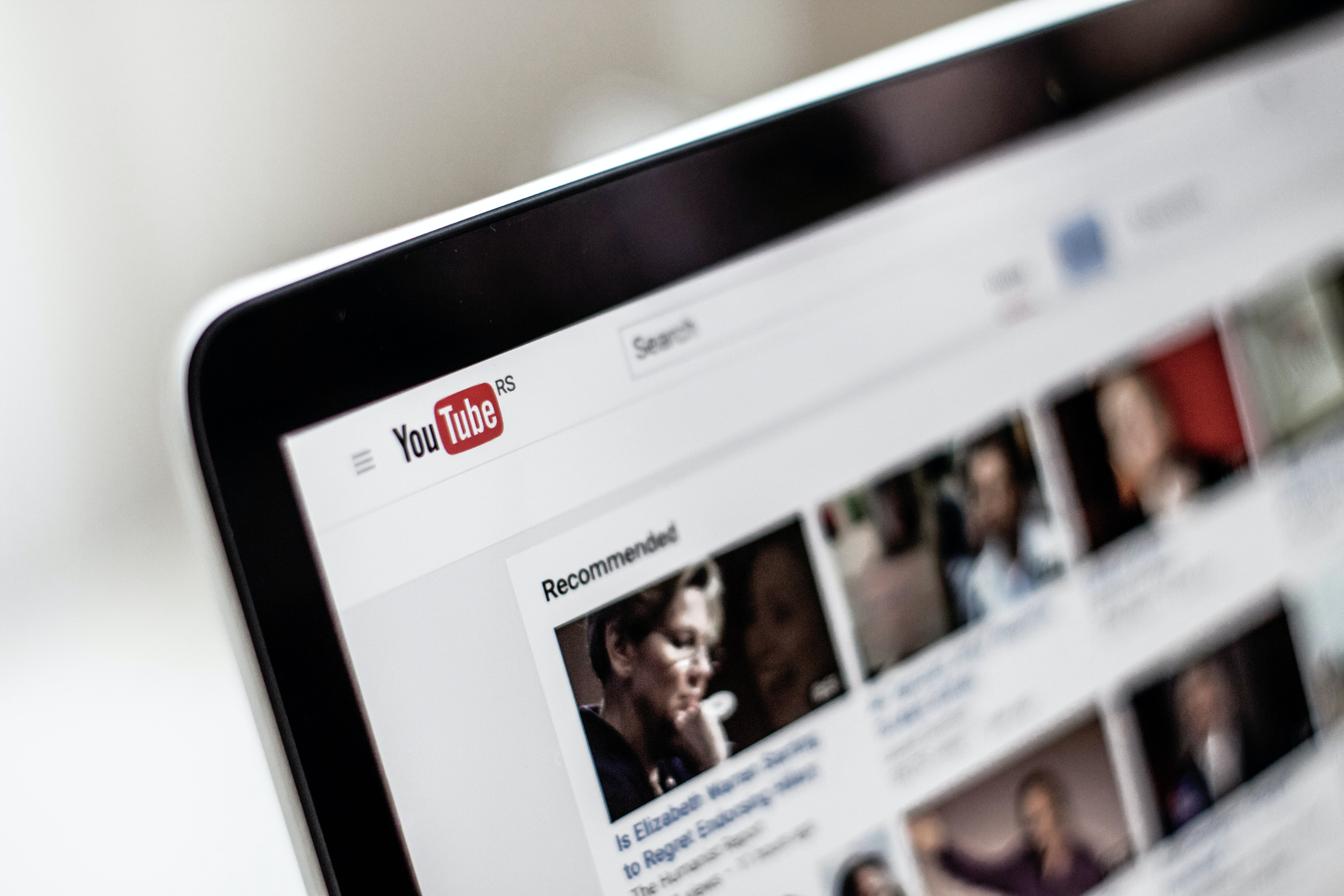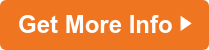We’ve all had to make some difficult adjustments to our routines this year. For most teachers, it’s been especially tough trying to figure out how to shift their in-person lesson plans to effective online instruction.
Navigating unfamiliar technology through cumbersome tools and multiple platforms can be intimidating, especially for educators who may still be on a rather steep learning curve when it comes to getting the hang of online teaching.
Even though your knowledge of Internet tools has likely grown exponentially this year, we think you’ll find these tricks helpful in making your lessons using YouTube more meaningful.
You may want to print this page and hang our “cheat-sheet” near your computer so the info is always handy. (And, yes, in this case, it’s okay to cheat—even for teachers!)
YouTube Cheat-Sheet for Teachers
Find a Video on a Specific Topic
Type the topic in the search bar, and then use the filters to sort the results to find exactly what you want.
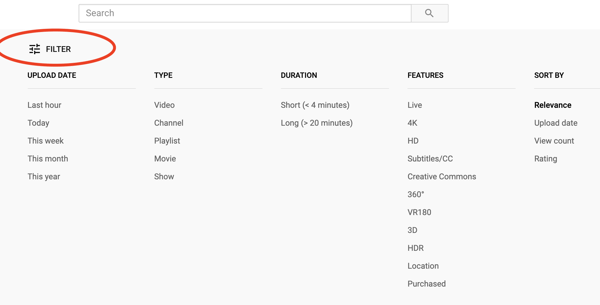
How to Skip Ahead
- Pressing on a number will skip that percentage of the video (for example, 1 will skip 10 percent, 2 will skip 20 percent, etc.).
- Press left/right arrows to jump backward or forward 5 seconds.
- Press L to leap forward 10 seconds and J to jump back 10 seconds
Using Videos in Google Slides
Place YouTube videos in Google slides and clip the videos into small sections. You can then include short assignments after each section.
Get Rid of Ads
- Paste your YouTube URL in www.watchkin.com to play the video without ads, clutter, comments, etc.
- If the URL has “watch?” in it, you can add “_popup” after “watch" and before "?" to eliminate ads.
Video Playback
- Press “F” to go full screen.
- Press the spacebar to play or pause.
- To change the speed of a video, hover over the video, click the settings wheel, choose “playback speed” and change the settings to play either faster or slower.
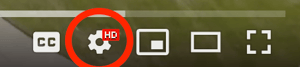
Adjusting Volume
- Press M to mute/unmute.
- Up arrow increases volume 5 percent.
- Down arrow decreases volume by 5 percent.
Watch a Portion of the Video
Create a link to start a YouTube video at any spot in the video by clicking on the “share” button, insert a check in the box where it says “Start at…” and type in the time where you want the video to start. Copy the URL generated for you.
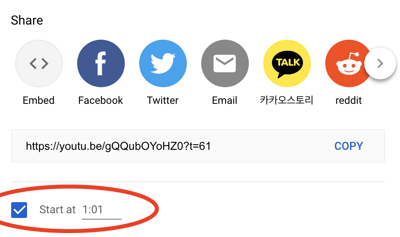
Captions and Transcripts
Press CC (beside the gear icon) to turn on captions OR (+ will increase caption font size; - will decrease caption font size).
- To change closed captions to other languages:
- Turn on closed captions.
- Click the gear and choose subtitles.
- Select auto translate.
- Indicate the language you want to use.
- To find a transcript of an video
- Turn on closed captions.
- Click on the three vertical dots (bottom right below the video).
- Select “open transcript” and it will appear on the right.
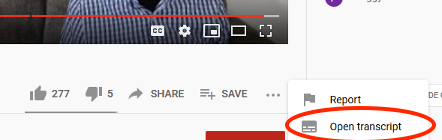
Search Within a Video
- Follow the steps above to open the transcript.
- Press CTRL+F and it will bring up a search box on the bottom of your screen.
- Type the specific words you want to find and it will highlight them in the transcript.
- Click on the words in the transcript and the video will skip to that part of the video.
We hope these quick and easy shortcuts will make you a more efficient and effective teacher, especially as it relates to using YouTube in your online lessons.
The more knowledge and skills you possess, the more you have to offer your students and colleagues. Now is a great time to grow professionally and take your teaching career to the next level with an advanced degree or additional licensure.
Trevecca offers multiple graduate programs tailored for busy teachers just like you. You’ll be part of a small cohort, where students begin and complete their degree alongside a group of peers working toward the same goal. You’ll take only one class at a time. Work at your own pace and study when it’s convenient for you.
Classes begin in January 2021, so don’t wait to reach out. Click the link to be connected with an enrollment counselor who can answer all your questions and help you get started on the right path that will help you achieve your goals.