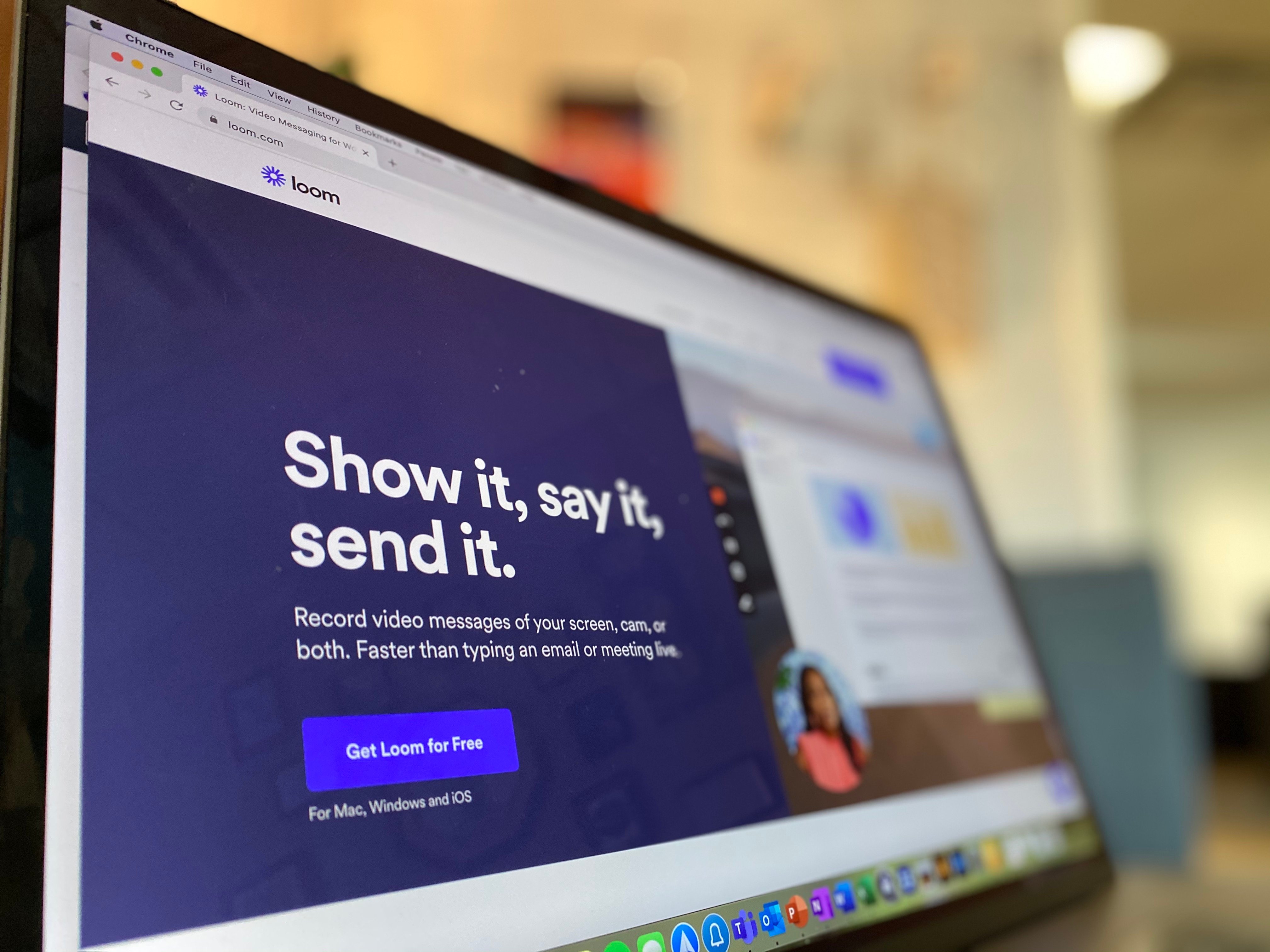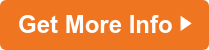Sometimes showing—and not just telling—your students is critical in delivering an effective lesson, instruction or directions.
For times like this, you need to be able to record your voice narrating what’s happening on your screen. With Loom, students can experience your specific directions in real-time. You share a link to your recording, and students can play it (and re-play it) to access your instruction.
Here’s how to use Loom to make videos to share with students:
- Begin by going to the Loom website, www.loom.com and sign up for a free account. Since Loom was designed to work with Chrome, it is best to sign up with your Google account.
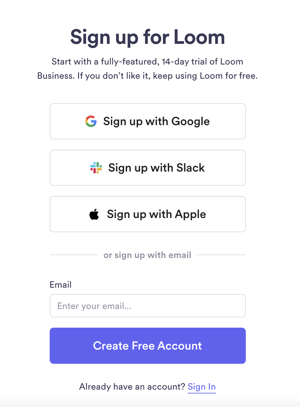
- Open Google Chrome and download the extension. In order to record, you will need to have Loom's extension correctly installed in your Google Chrome browser. Please keep in mind the Chrome extension will not have Pro recording features. You can do this presentation with the free account.
- Next, open your slides from the Chrome browser (not from your hard drive). Loom only works from the Chrome browser, so opening it in Firefox will not help.
- You can start recording by clicking on the Loom extension like the image shows below:
- You'll want to pay special attention to the Recording Settings that will appear.
- Here you can decide what to capture in your recording:
- Screen & Cam: records your screen and camera
- Screen Only: records just your screen with no camera
- Cam Only: records only your camera
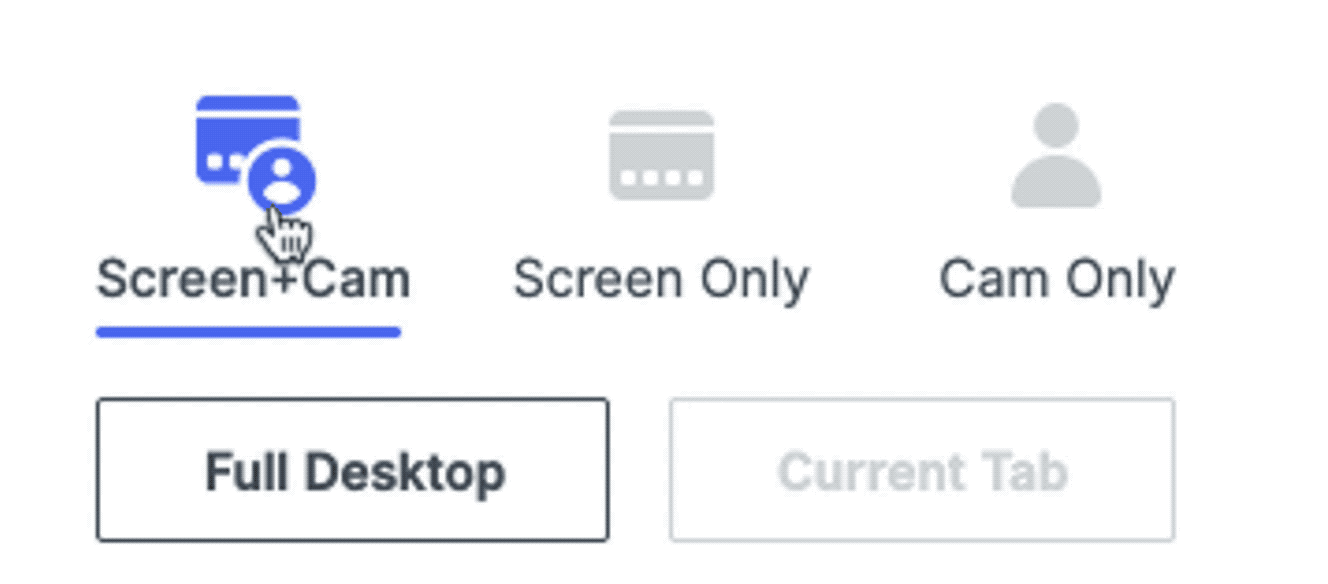
- For the options Screen & Cam and Screen Only, you will also have the option to decide if you want a Full Desktop or Current Tab recording.
- You will also see an Microphone Audio indicator that tells you if your microphone is enabled and capturing audio before you start recording. This helps to ensure you’re creating recordings with sound.
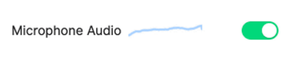
- Once you're satisfied with your Recording Settings, go ahead and click Start Recording.
- How to edit and trim your video:
https://support.loom.com/articles/1430290-how-to-begin-trimming-your-videos - How to download your video:
https://support.loom.com/articles/1476755-how-to-download-a-loom - How to embed your video into Blackboard: (#3 on the list)
https://support.loom.com/articles/412276-how-do-i-share-the-videos-i-ve-recorded
Loom is a favorite tool among our Trevecca faculty and the classroom teachers with whom we work. If you’ve been looking for a more visual way to reach students with your instructions, try creating videos with Loom to aid in greater understanding and comprehension.
At Trevecca, we’re excited to come alongside teachers with our best ideas for effective instruction, especially during this challenging time of transitioning the classroom experience to virtual learning. We remain committed to helping educators do their jobs well—whatever form that takes.
What do you need to be a better teacher? If you’ve wanted to pursue a doctoral or master’s degree or additional licensure, there’s no better time than right now to apply for graduate admission to Trevecca. We have new programs starting in January 2021.
As you close the door on 2020, where do you see yourself and your career this time next year? Click below to be connected with an enrollment counselor who is ready to help you discover all that Trevecca has to offer and how furthering your education will make you a more dynamic and effective leader and teacher among your colleagues and with your students.